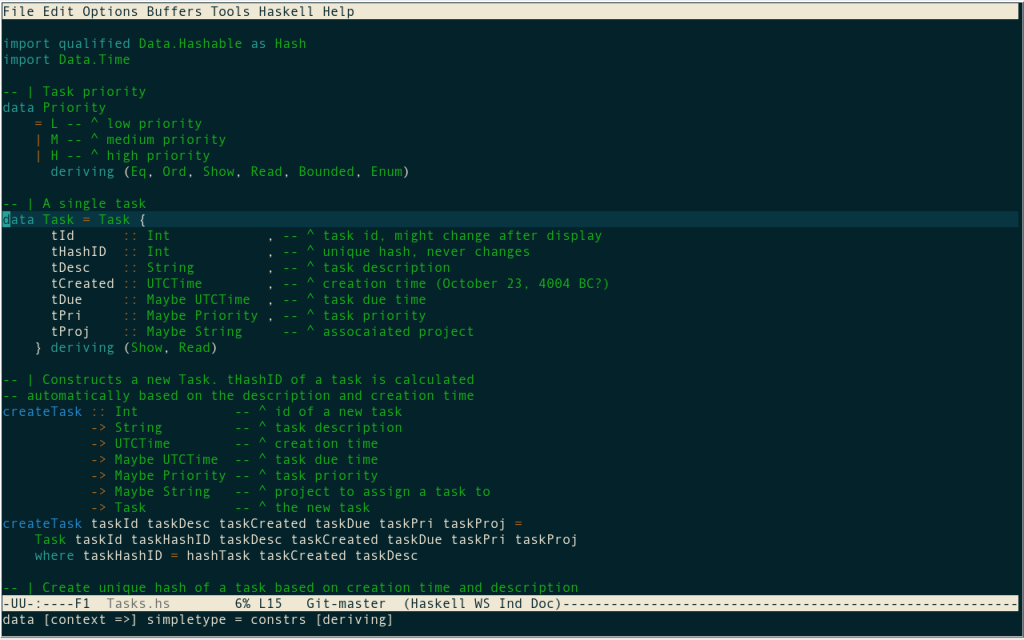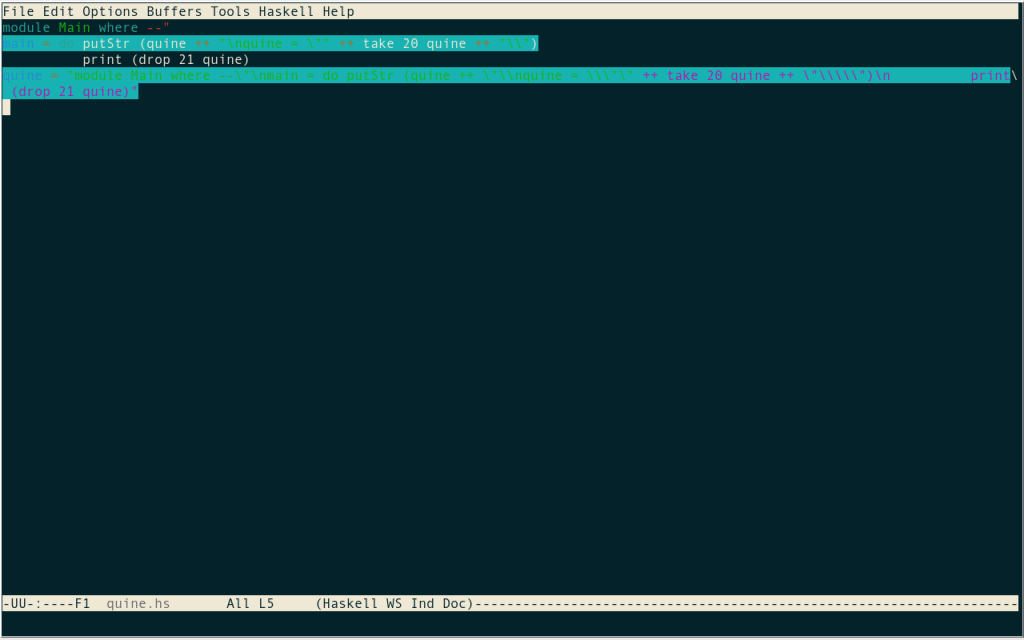Haskell IDEs, Part 1: Emacs
I’ve been working with Haskell for about 4 months now and I already have a bit of experience with three Haskell development environments: Emacs, EclipseFP and Leksah. I wanted to give an overview of these three, but this turned out to be a lot of writing so I decided to split this up into three separate posts, each describing one IDE. We’ll begin with Emacs.
Before I go into details of developing Haskell using Emacs let me write about Emacs itself. Emacs is a text-based (i.e. no GUI i.e. not WYSIWYG) text-editor for *nix systems. I stayed away from it for years, but when I started with Haskell and Lisp I realised that a lot of people regard Emacs as the best editor for these languages. I decided that it will be best to learn it and see for myself if it’s really that good.
Emacs has extremely steep learning curve. It is (un)famous for its keyboard shortcuts and I must say that this fame is well-deserved. First of all they are not intuitive for people that are used only to modern GUIs. Forget about Ctrl+C/Ctrl+V to copy-paste. Prepare to use C-w / C-y (( In Emacs convention C denotes Ctrl key, M denotes Alt key. C-w means pressing Ctrl and ‘w’ simultaneously, C-M-q means Ctrl+Alt+q. )) instead. That’s very subjective matter and after couple of weeks with Emacs these become quite intuitive. The more objective problem with shortcuts is the fact that they are overcomplicated and extremely hard to type. Unfortunately there’s a lot of examples: C-x C-s is required to save a file and nobody is going to convince me that this is better than simply C-s (this is one of the basic commands, you do it once every few minutes). Moving the cursor is even more insane: C-f / C-b to move it left and right (f denotes forward, b denotes backward), while C-p / C-n moves it to previous and next line respectively. OK, mnemonics are nice, but look where these keys are on the keyboard! That’s completely ridiculous, especially that most of us doesn’t care about mnemonics because we type without looking at the keyboard anyway. That said, editing code in Emacs can be faster than in graphical text editor. How come? Thanks to the keyboard shortcuts, but not because they are good, but simply because they exist. Graphical editors usually don’t have that many shortcuts and even if they do they discourage us from using them since everything can be selected from the menu. The problem is that using a mouse is slower than even the most crazy key combinations (my favourite is C-M-Space-u - that’s four keys at once). Still, Emacs could be a whole lot better if someone made a bold step to redesign its prehistoric shortcuts to something more ergonomic and adjusted to keyboards of today (Emacs shortcuts were designed with different keyboards in mind).
Another distinguishing feature of Emacs is the variety of different plugins (called ‘extensions’). They enhance the basic features of the editor with anything you can possibly imagine, including reading and sending email. There are two extensions that enhance Haskell editing in Emacs: Haskell mode and ghc-mod. Initially I used only the former one. It gives you nice code highlighting (IMO better than EclipseFP and Leksah), provides some basic code templates (guard insertion, where keyword and few more), possibility of starting a Haskell interpreter and interacting with it, e.g. executing code from the editor or automatic insertion of type annotations. However, I wasn’t able to get some of the features running. I’m not an Emacs hacker and I don’t have idea why they didn’t work out of the box, though I tried to change keyboard shortcuts of the non-working commands hoping that they will work.
Haskell mode offers great indentation management: it has four of possible ‘indentation policies’ and you can cycle between them using TAB key. This works great in practice. There are a few more neat features of Haskell-mode, like support for automatic unit testing or Hoogle integration, but I haven’t used them. Here’s a screenshot of Haskell code in Emacs with Haskell-mode enabled:
A nice thing in Emacs is that it doesn’t have any toolbars (except for the menu at the top, but it can be switched off), so when you set your terminal emulator to fullscreen mode you can see quite a lot of code at once. Another feature of Emacs that comes in handy is ability to align text according to a given regexp. This is very useful for aligning haddock comments - you can see an example on the screenshot.
After using Haskell-mode for a while I decided to give ghc-mod a try. These two extensions complement one another. Ghc-mod adds the possibility of code checking using either GHC or HLint, completing keywords, inserting code templates and inferred types of expressions. Unfortunately, most of the features of ghc-mod didn’t work OOTB and I couldn’t make them work. One of the features that unfortunately worked was code checking. It turned out to be a serious problem when I realised that the offending code is highlighted with some horrible background and this highlighting doesn’t disappear until the problem is fixed. Here’s an example:
Well, this was the end of my adventure with ghc-mod.
To sum up, Emacs offers nice syntax highlighting, very good indentation management and support for basic operations. The biggest downside might be an extremely steep learning curve. I enjoyed Emacs when I was learning the basics and working with only one file at a time, but when I started a small project that consisted of multiple files working in Emacs became a nightmare. Switching between multiple files turned out to be very annoying, though this is probably something you can get used to providing you have sufficiently strong will. I don’t, so I started looking for a full featured IDE. Occasionally you’ll hear hackers claiming that IDEs are completely unnecessary and Emacs combined with *nix shell will do just fine. Perhaps this is true for hackers and while I appreciate power of my Linux shell, I still prefer to have a dedicated development environment as most ordinary mortals do. The next post will cover one of them: EclipseFP.