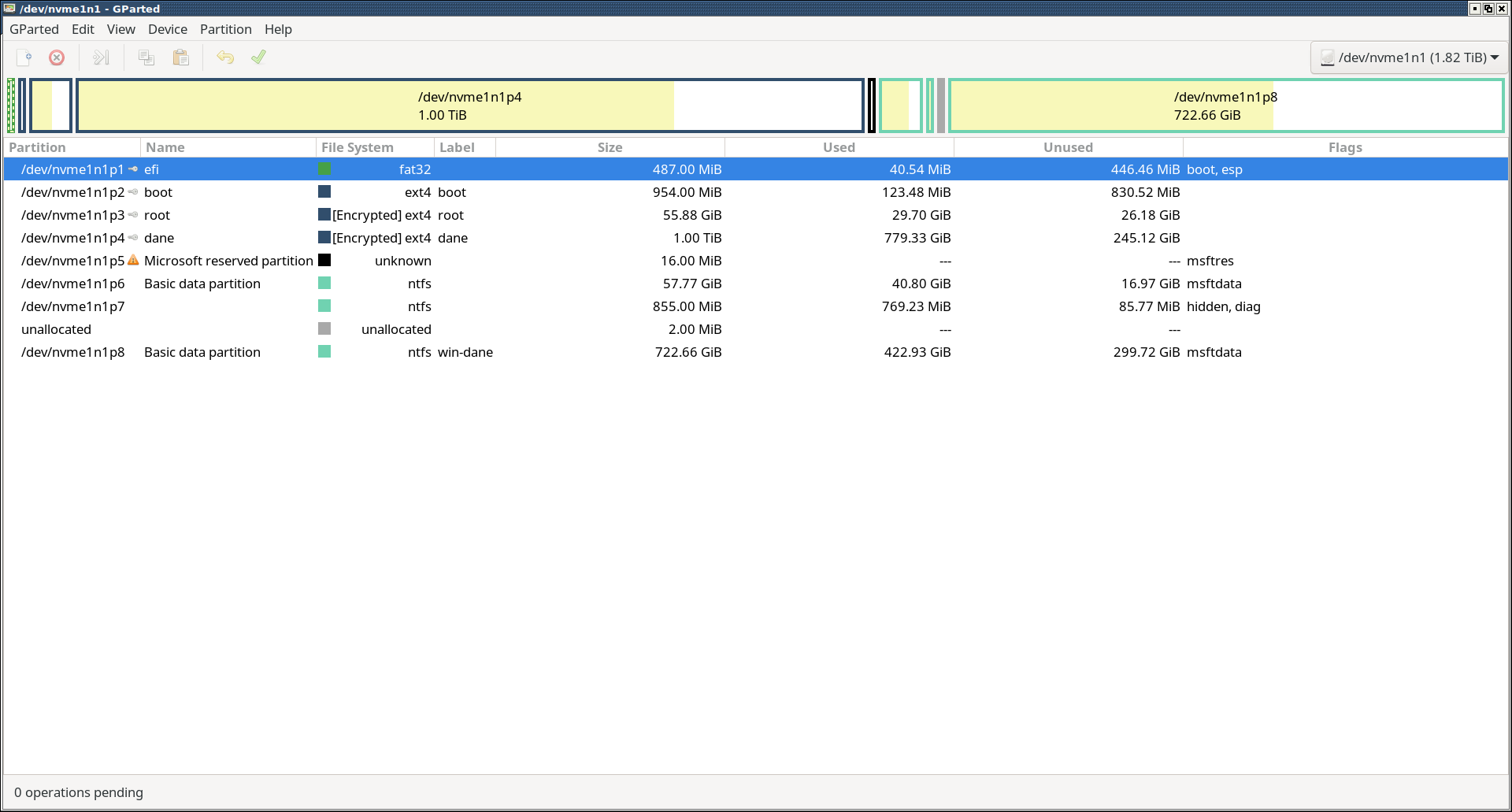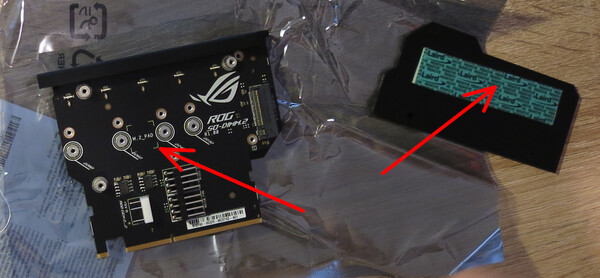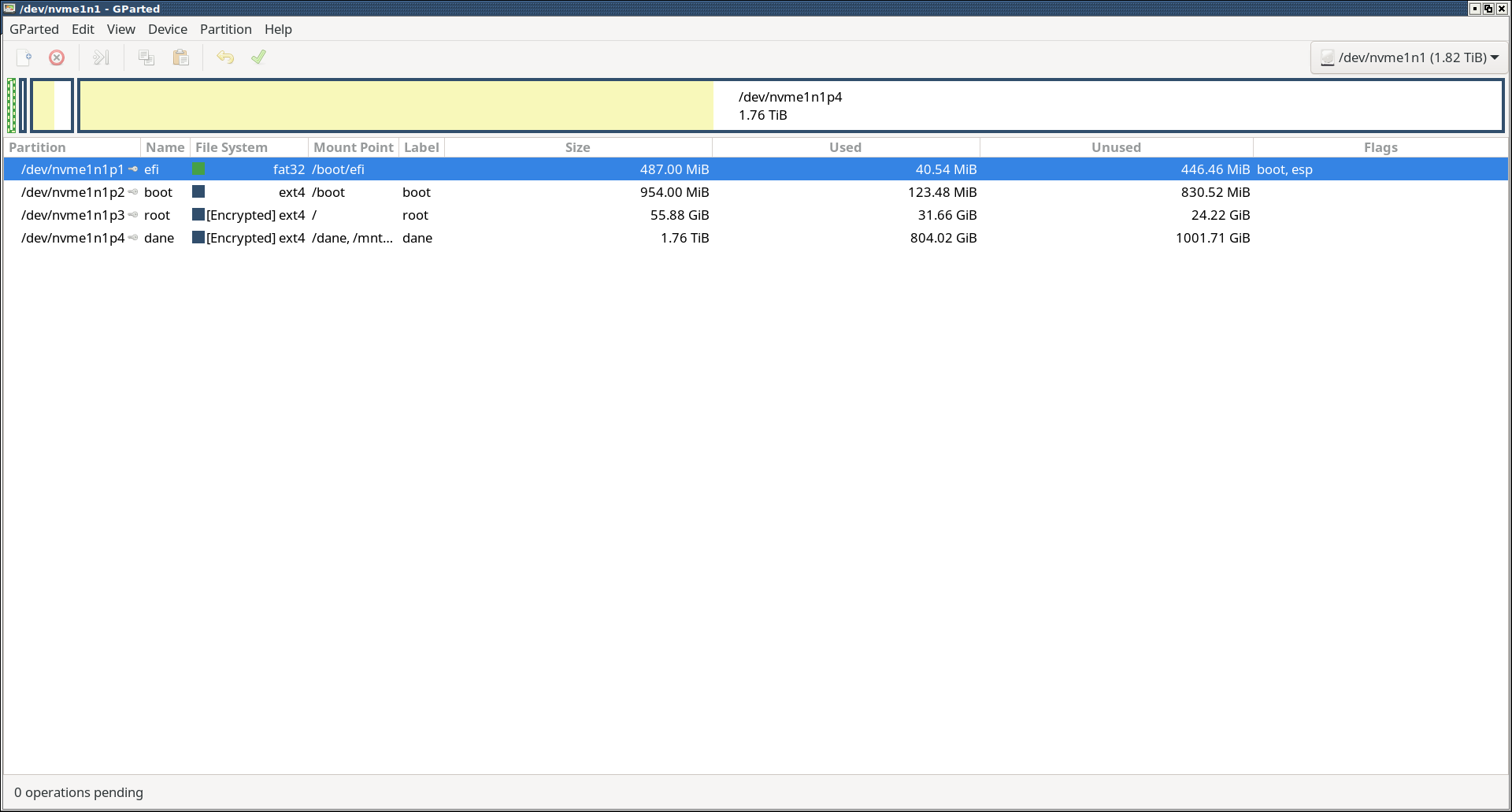Adding a new hard drive to my PC and installing Windows 11 alongside Linux
I recently ran into a problem that every PC owner eventually faces: running out of disk space. The amount of free space I had on my partitions was low enough to be causing trouble every now and then, especially when downloading huge files from the Internet. I decided to solve the problem by adding a second NVMe drive to my PC, but I wasn’t sure how this is going to play out when dual booting Linux and Windows 11. In the end, everything worked the way it should. I want to document the whole process here, in hope of dismissing misleading information and FUD found on the Internet.
Existing setup
My initial partition setup looked like this:
All partitions are on a single 2TB NVMe drive, containing a dual-boot setup of
Linux and Windows 11. There is a single EFI partition for the bootloaders. For
Linux, I have separate /boot (unencrypted, stores kernel images), /
(encrypted)`, and a dedicated data partition. For Windows, I have two primary
partitions: C:\ drive for the system and D:\ drive for game installations.
Aside from that, there are two special hidden partitions created by Windows and
some leftover unallocated space.
The plan
I decided to get a second 2TB drive — luckily, my motherboard allows installing two — and use it as a dedicated drive for a new Windows installation. Then remove all Windows partitions from my first drive and use reclaimed space to increase the size of Linux data partition. While the plan was fairly straightforward, there were a couple of unknowns regarding Windows 11 installer’s behaviour in the presence of another drive with existing Linux and Windows installation. In particular:
Will the installer use the existing EFI partition, or will it create a new one on the second drive? In theory, there should only ever be one EFI partition, so it should re-use the existing one. But if it does, what happens to the existing Windows bootloader? I wanted to be able to boot the previous Windows installation until the new one has not been fully configured.
What about the hidden Windows partitions? Will the new installation create its own hidden partitions, or will it reuse existing ones? The latter might mean that I would not be able to delete these partitions from the first drive.
Will the Windows 11 leave existing Linux partitions intact?
Obviously, the third point was the most important for me. Sure, I have backups, but losing an existing installation would mean hours of work to restore the system. That is something I definitely wanted to avoid. I began searching online and found several discussion threads, where people had similar concerns. Usually, the advice given was to be on the safe side and remove the Linux drive for the duration of installation. Once Windows 11 is installed on the new drive, re-install the Linux drive. Such a procedure would leave me with two EFI partitions — one on each drive — but it would certainly prevent any data loss in the installation process. I decided to follow this approach, since it felt like a safe choice. In hindsight, online advice to remove Linux drive was FUD — fear, uncertainty, doubt — not backed by facts. But let me not get ahead of myself.
Drive installation
The first step was then to temporarily remove the existing drive and install the new one. Here, I ran into a problem. See these things marked with red arrows in the photo below?
The arrow on the right shows a large thermal pad that attaches to the top of the drive and conducts heat to a radiator. And on the left is a place for installing a small thermal pad that helps to cool the chipsets at the bottom of the drive. Both these pads are glued to the drive. When trying to uninstall the drive, I was able to remove the radiator and to unglue the large thermal pad at the top. However, small pad at the bottom remained firmly fixed, preventing removal of the drive from the M.2 slot. Despite applying some considerable force, the pad would not let go. After a couple attempts I gave up on the idea of removing it. Damaging the drive physically would equal to losing all data, whereas Windows 11 installation going wrong was only a potential risk. I installed the second drive alongside the first one and proceeded to install the new OS.
Windows 11 installation
Windows installer correctly detected both drives and existing partitions. Of course, it did not recognize file systems on Linux partitions, but it noticed that the partitions are there. I picked unallocated space on the new drive as the target of installation. Before proceeding further, I had to tick a checkbox that says “I agree everything will be deleted including files, apps, and settings”. This definitely sounded scary and raised the question: is it only going to remove data from the target partition, or will it wipe clean the other partitions as well? I had no other choice but to take a leap of faith here. I ticked the checkbox and finished the installation.
After rebooting the PC, it turned out that everything worked as expected. Windows 11 installed on the new drive and created all the required hidden partitions that it needs. This means I could remove hidden Windows partitions from the other drive and have that drive entirely used for Linux. Secondly, Windows 11 correctly detected the existing EFI partition, together with the fact that there is another Windows installation. GRUB remained untouched, and upon selecting Windows Boot Manager from the GRUB menu, I was greeted with Windows bootloader prompting me to select which of the two Windows installation to boot. This was great news, because it allowed me to use the previous Windows installation, before I finished setting up the new one. The experience of choosing which Windows to boot wasn’t entirely smooth though: upon selecting a Windows installation, my PC would reboot, and only upon selecting Windows Boot Manager from GRUB again, it would boot into Windows — this time without any prompting.
Last, but not least, existing Linux partitions remained untouched.
Partition resizing
Once I finished setting up the new Windows installation, it was time to remove
old Windows partitions and enlarge my Linux data partition. The task required
changing size of LUKS container, partition inside it, and the file system inside
the partition. I had a lot of questions here and wasn’t entirely sure how to
approach the problem. The only consistent pieces of information I could find on
the Web where that the LUKS container needs to be unlocked in order to be
resized, and that an ext4 file system can be resized online (i.e. while
mounted). After ensuring I have backed up all the data, I decided on “recon by
fire”. I launched gparted, deleted all Windows partitions on the first drive,
and then resized my Linux data partitions using a slider. And it just worked!
The whole process took less than a minute. This is the end result:
One final finishing touch was required under Windows: update the bootloader so
that it does not show the system from a partition that was just removed. This
was easily achieved using the msconfig Windows tool.
Aftermath
At this point, my goals were achieved. I had Windows 11 installed on a dedicated
2TB drive and my primary data partition on Linux enlarged to 1.76GB. However, I
was in for a couple of surprises. A few days after installing the new drive, I
realized my Samba share on Linux doesn’t work. After a debugging session, I
managed to narrow down the problem to this configuration line in
/etc/samba/smb.conf:
interfaces = lo enp5s0It specifies the interfaces on which Samba operates: local loopback (lo) and
the Ethernet card (enp5s0). Until a few years back, network interfaces in
Linux had simple names, such as eth0 for Ethernet or wlan0 for Wi-Fi. But
then systemd introduced something that is called Predictable Network Interface
Names
— hence the non-intuitive enp5s0 name. Under the above link you will
find rationale for the change as well as a list of good things that this change
does, such as:
Stable interface names even when hardware is added or removed
Well, that’s bullshit, because my Ethernet card is now named enp6s0.
The interface name changed with the addition of a new drive, presumably because
drives and Ethernet card reside on the same PCIe bus and the network card now
enumerates differently. As a result, everything that relied on that “stable”
interface name, needs to be updated to the new name. Thank you, systemd.
A second surprise came about two weeks later. For some reason, my Linux could no longer mount the Windows partition during boot, stalling the boot process until the default 90 second timeout was reached. It was time for another debugging session, which revealed that the UUID of the Windows partition changed. Not only that, the partition reported as being encrypted with BitLocker. Perhaps unsurprisingly, Windows 11 does things without user’s knowledge and approval, trying to force them into using BitLocker. It silently starts encryption of Windows partition some time after system installation, making the partition unaccessible from outside Windows. Under Windows, system partition reports as partially encrypted, even though BitLocker is shown as being disabled. The only solution is to enable BitLocker, let it finish encrypting the partition, then disable BitLocker and give it time to decrypt the partition. This allows to access Windows partition from under Linux and have it mounted during boot without issues.
Final thoughts
Overall, the whole process of installing a new drive went smooth. I am pleasantly surprised that the Windows installer played nicely with existing Windows and Linux installations. I am also happy with how easy it was to resize my Linux data partition, without even having to unmount it.